
07 May Create a Stylish Picture using Photoshop

Today’s tutorial we will present how to create a stylish picture using Photoshop. In this tutorial we will use very simple methods, smash, transformations, color adjustment, brush that’s looks so amazing. So, why not have a try…
Step 1:
Open the picture below

Create a new document (500×700), fill background with color #F2EADF

Step 2:
Pick Lasso tool and set Feather 25px
![]()
Step 3:
Make a selection like this:

Step 4:
Use Move tool to move the selection to background then pick Eraser tool, set the properties like this:
![]()
Use Eraser to make the border of picture softer

Step 6:
Create a new layer, change blend mode to Screen

Step 7:
Make the picture looks more colorful by using soft brush with some colors that you like
![]()

Step 8:
Use Smuge tool to make the picture looks more flexible
![]()

Go to Color Balance and do as the pictures below



Final Result:
Finally, you can add some texts and brushes to the picture to make it looks better
Hope you can learn something new from this tutorial.
I feel really glad if you give me feedback through comment below. Soon i am going to show more interesting & innovative tutorials so please keep visit our blog. That’s for now.
Have fun!
Reference: photoshop-garden
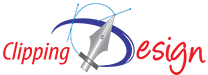

makki
Posted at 09:12h, 15 Octoberamazing
vicky
Posted at 13:39h, 20 Octobergood, I like it 🙂
Alex
Posted at 17:20h, 27 JanuaryGreat.. Gud one.. Can u tell me wher do i get this software.. I have few photos of mine which i have taken in some hill stations.. the photos didnt come up that green.. so please advise me a software to molish those photos if your software doesnt work my requirment..
Arifur Rahman
Posted at 13:54h, 31 JanuaryThanks Alex for your comment. You need Adobe Photoshop Software for illustrate your photos.